CC Mail Server
Be careful, read the guidelines below, and watch the video before you proceed!
INTRO
1. Mail Account settings - the dedicated server where the user can change password and setup various parameters including 2FA enabling is :
https://email.chromachecker.com/
2. WebMail Client - access to your mailbox using a web browser is available on address:
https://email.chromachecker.com/roundcube/
3. The user may also set up Mail Client software ( PC, Mac, or Smartphone)
Mailcheap requires 2-factor authentication for its users, if this is not enabled, Your account will become disabled after 3 days and mail will no longer be delivered.
Two steps have to be done to keep your email account active.
1. Anable 2FA
Login to your email account on https://email.chromachecker.com/ and go to "My Account" and scroll down and click the "Enable 2FA" button. Then You can display the QR code which You have to scan with Your mobile app for One-Time Passwords. (valid for 30 sec.)
Smartphone - Your OTP device - use it for 2FA
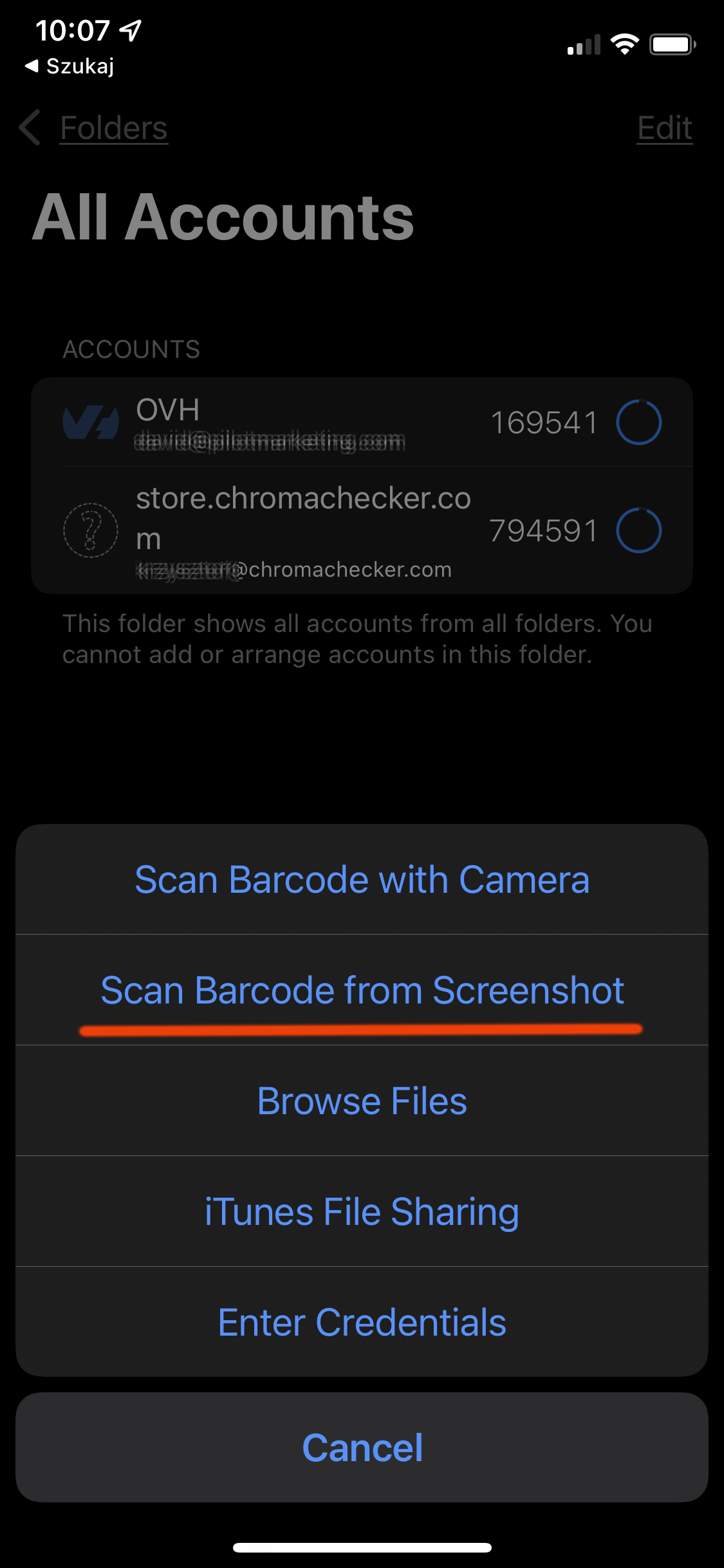 .
. 
Once the QR code is scanned You need to enter the one-time password from the mobile app to the field below and confirm.
2. Create DEVICE PASSWORD
- Device-specific passwords allow you to log in securely to your email account on multiple devices and client apps.
- Once you enable 2FA, you cannot log in using your normal password to IMAP/POP/SMTP enabled email clients. You must create and use a device password.
- Before you start creating Device Password — Store the existing password
- it will be required to log in on https://email.chromachecker.com/
The device password is for email clients ONLY - Be careful PASSWORD will be displayed only once!
PLEASE WATCH VIDEO!
IMPORTANT REMINDER
You will need a code from Your phone app every time You want to login to
https://email.chromachecker.com/
ON THIS PAGE use master password - NOT DEVICE PASSWORD generated with 2FA
If you forgot this password there is NO way to recover it! With 2FA enabled password recovery is NOT active. Without access to account settings, there is no way to turn it OFF.
From now you will use two passwords:
• master password - to manage your account settings: https://email.chromachecker.com
• device password – for https://email.chromachecker.com/roudcube and for email clients
Contact ChromaChecker Support
Additional information and Support Form is available for logged users.